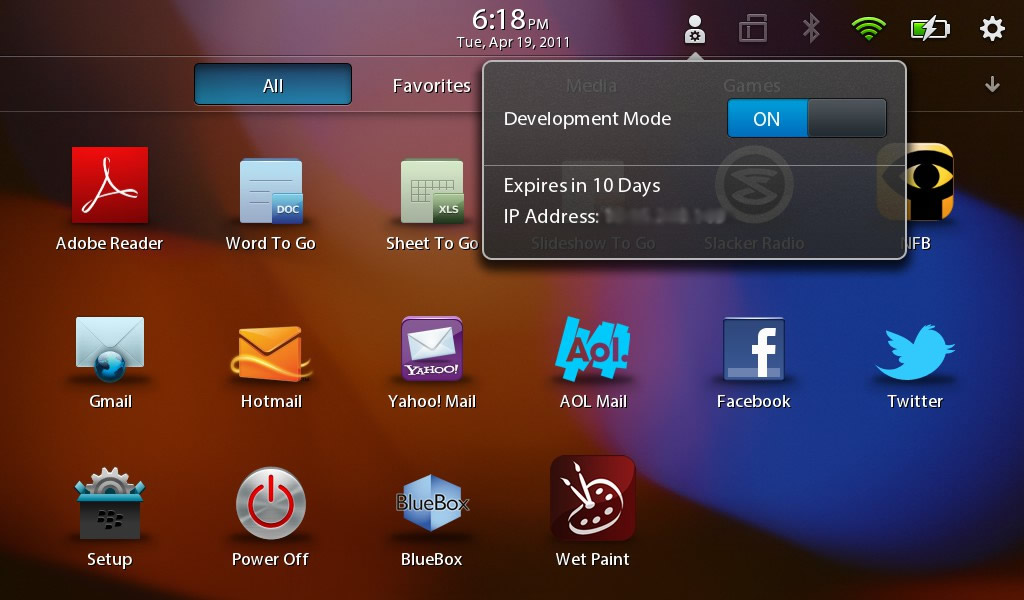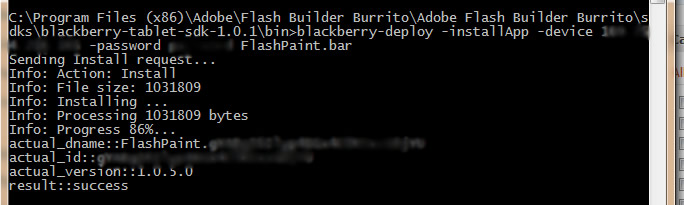The iPad 2 is a great entertainment device but it’s too big to carry around with a laptop and isn’t powerful enough to replace a laptop. This is were the Eee Slate comes in handy. It’s light enough to use on the sofa and powerful enough to completely replace a laptop. The biggest downside to the device is it’s less than average battery life. I don’t mind plugging it in but if you’re planning to be on the device all day without power, that would definitely be a deal breaker.
Last but not least, the PlayBook (or any 7″ tablet really). Tablets at this size are much better for portability compared to the 10″ & 12″ tablets. Reading books on the go, playing games and general web browsing are the best uses. When I’m on the go and don’t need a laptop, the 7″ inch tablet in my device of choice.
In the future, it would be great to see a device that is the best of both worlds. If I could dock my iPad and switch it over to OS X, that would dramatically increase the usefulness of the device. The same goes for my Eee Slate, it would be great to have a more battery conscious OS while on the go and run full Windows 7 when docked. So far, Windows 8 is the only thing on the horizon that looks promising in this respect. Lets hope they don’t mess that up!
Without further delay, let’s take a look at the feature rundown of these three devices:
 |
 |
 |
|
|---|---|---|---|
iPad 2 |
Asus Eee Slate |
PlayBook |
|
| Cost | $499* | $1049 | $299 |
| RAM | 1GB | 4GB | 1GB |
| Memory | 16GB | 64GB | 16GB |
| Included Accessories | Charging Cable | BT Keyboard, Leather Case, Charging Cable | Charging Cable, Glove Case |
| Operating System | iOS 5 | Windows 7 | QNX |
| Input | Touch | Pen + Touch | Touch |
| Touch Friendly OS | Yes | Mediocre (Taps mimic mouse.) |
Yes |
| Pen Friendly OS | No | Yes | No |
| Battery Life | 8 hours | 4 hours | 8 hours |
| Amazon Rating | 4.2 stars | 4.2 stars | 4.0 stars |
| Open Market | No | Yes | No |
| Screen Size | 10 inch | 12 inch | 7 inch |
| Ports | Audio | Mini HDMI, 2x USB, Audio, SD | Audio, Micro HDMI |
| Mouse Enabled | No | Yes | Select Bluetooth Mice |
*Keep in mind the 64GB iPad with keyboard, DVI adapter, leather case and warranty ends up being $886.
What do I use the Eee Slate for?
> Primary computing device for work
> Adobe Creative Suite, word processing, Amazon onDemand, web applications…
> Complete laptop replacement
Eee Slate complaints?
> The OS could be much more touch intuitive (hopefully Widows 8 will help with this)
> No docking station
What do I use the iPad for?
> Testing apps
> Listening to Pandora via Bluetooth on my stereo
> Multi-player games like marbles
> Writing down quick notes
iPad complaints:
> Lack of iPad specific apps – most are for iPhone
> Bluetooth is hidden too deep in the menu
What do I use the PlayBook for?
> Testing apps
> Reading books on Kobo
> Playing single player games
> Taking pictures / video on the go
PlayBook complaints:
> Lack of killer apps like Pandora and Kindle. The browser almost makes up for this but falls a bit short.
> Can’t connect to most bluetooth devices
What do you use your tablet for? Does your device collect dust in the corner or does it get regular use?