Flash Develop is a free alternative to Flash Builder. While it may not include all of the feature of Flash Builder, it does have a nifty ASDocs generator. Follow these steps to configure the application and you’ll be good to go.
What are ASDocs?
Generated API documentation for your code. A great example is the Adobe Livedocs API. The ASDoc generator will create documentation pages based on your variables, functions and comments. Check out the specs for more info.
What is Flash Develop?
A free, light weight, IDE for developing in Flex and ActionScript. I recently installed it on my Dell mini when Flash Builder wouldn’t let me install to a thumb drive. It doesn’t have a debugger but the most recent version contains a profiler! More information about the profiler in a future post.
Why create ASDocs?
To provide documentation to anybody else that may use your code. Especially useful for re-usable components or libraries. Other people can use your code without cursing your name or asking for help every 10 minutes.
Creating ASDocs
This post assumes that you’ve already configured Flash Develop and pointed it to the Flex SDK.
Within Flash Develop, click on Tools – Flash Tools – Documentation Generator.
A screen will pop up that looks like this:
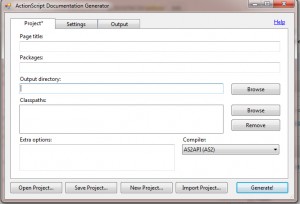
(Click to enlarge)
Right away you’ll notice that AS2 is selected as the default compiler. If you’re still coding AS2 by choice, than you really should seek help. Let’s change that to AS3. Add a page title, generally the same as your project name and an output path, usually parallel to your src directory. Click on help in the top right corner for details on additional settings.
Now your project page should look something like this:
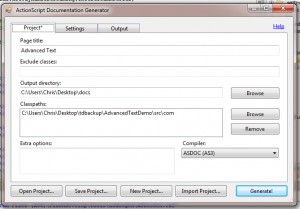
(Click to enlarge)
Next, we will want to point our application to the AS3 livedocs generator. Silly, I know, especially since the application already knows where the SDK is. We still need to do it. Click on the settings tab and add the path to your bin directory within the Flex SDK.
Make sure to click ‘Save Settings’!
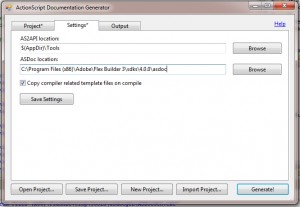
(Click to enlarge)
You’re ready to generate, keep in mind this could take a couple minutes depending on the size of your project. Make sure to click save project and save it to your project folder. If you close the window without saving, everything in the project tab will be lost!
Check out the end result by clicking here.
Additional Comments
On my Dell mini the compiler threw an error about a missing msvcr71.dll file. To resolve this you’ll need to copy the msvcr71.dll file from your Java bin folder to the windows/system32 folder. After that everything worked great.
Happy ASDoc generating!